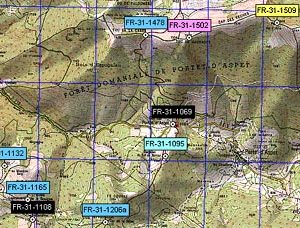CcWay -user’s guide
Preliminary notes
The personalised use of CCWay is set out in the detailed help pages. Before contacting IT help, please consult all the help pages and look at the FAQ and Version History (in French) pages. For further help with CCWay, contact only
Principles
Application
CCWay is a web-based app on the Club site, which extracts a chosen group of cols according to your desired criteria, and which then produces various types of geo-localisation output files. You can then use these files in your preferred software, such as Google Earth, Carto Explorer, or many others.
CCWay is not specifically designed for users of GPS devices. You can however use CCWay files to plan your outings or trips on a map base, to get a 3D view of a group of cols on Google Earth, and in numerous other ways, limited only by your imagination. You may of course be able to download CCWay files onto your GPS appliances, dependent on the specific utility of that device.

Sélection transfrontalière dans Google Earth
Countries
Catalogues for thirty or so countries are currently available, and other countries will be added in the future. You can also make trans-border selections, to combine for example on the same Google Earth view the cols of French Lorraine and German Palatinate.
Geographic selection of cols
Selection can be made by four criteria:
- On the interactive map, by defining a polygon surrounding the area of interest.
- By selecting administrative areas, of the first order (eg Region of France or Spain), or second order (eg Department of France or Province of Spain)
- By the number or name of the map (eg IGN or Michelin in France, OFT or Michelin in Switzerland etc) – up to four map series can be used per country.
- By selecting an entire country, or the whole of Europe.
Filters
Once your geographic selection has been made, you can place further filters on your selection: by altitude (eg cols >2000m), and by categories of col (eg only road cols). Finally, you can ask for the system to show only cols that you haven’t yet climbed, cols that you have climbed, or both – to do that, you will have previously had to download your list of cols already climbed to the control page (see below). In all cases, the geo-location files generated by CCWay differentiate between categories of cols, and those you have and haven’t climbed.
Types of output files
Currently, CCWay can produce three types of output files – GPX (universal) files, with or without Garmin extension; KML (Google Earth) files, and Carto Explorer files (just for France). The formats are useable directly on different software, or can be converted to other apps online. Other formats will be added to CCWay when time permits and if there is a demand. Your selections will be immediately downloaded to your browser.
- Exemple GPX dans MapSource
- Exemple KML dans Google Earth
- Exemple CartoExploreur
100% on line
CCWay operates entirely online. You don’t have to download catalogues or any special app on your computer. But of course you will have probably downloaded the apps like Google Earth which can deal with CCWay files.
Visitor mode and member mode
![]()
CCWay operates in two modes, visitor mode and member mode. In visitor mode, the files only contain the codes of cols, not their names, so as not to give our catalogues away freely to any visitor that visits CCWay. You can also not modify your preferences, nor differentiate between cols climbed and not climbed – the system will operate in default mode.
In member mode, you will fist have to identify yourself in the member section as a member of the Club. From then on, you can modify your preferences and register the cols you have climbed. For the catalogues you possess, CCWay will produce much fuller outputs, with the names of cols, their access, and other details. We strongly advise members to use CCWay in member mode.
Guide to use

Interface utilisateur de ccWay
This quick guide explains the basic use of ccWay. Each section of the utility also has a help page that can be viewed by clicking the button ![]() that accompanies most sections. Please use them for more details.
that accompanies most sections. Please use them for more details.
ccWay is a web page containing several sections with variable content depending on the country and some of your choices. These sections are represented on the right image:
- Identification. In this section you can identify yourself to ccWay by clicking on the green button
 ; you will thus pass from the visitor mode to the member mode. You can then change your personalized settings by clicking on the “settings” button
; you will thus pass from the visitor mode to the member mode. You can then change your personalized settings by clicking on the “settings” button  (Details) ) or close your session by clicking on the red button
(Details) ) or close your session by clicking on the red button  at the top right of the page. In member mode your name and member number appear in this section. Once identified, you can go from country to country without re-identifying yourself, until you log out or close your browser.
at the top right of the page. In member mode your name and member number appear in this section. Once identified, you can go from country to country without re-identifying yourself, until you log out or close your browser. - Country.Here you select the catalogued country that you want to use for your file extraction. By default, a Google Maps map (section 6) centered on the country concerned appears at the bottom of the page. The geographic selections (section 3) vary by country. The “Europe” (flag)
 selection allows you to make cross-border selections on the Google Maps.
selection allows you to make cross-border selections on the Google Maps. - Geographical selection. (Details) Here you select the geographic area of the territory from where you want to select your passes. You have 4 choices per country:
· cartographic selection by drawing with the mouse a polygon encompassing the region that interests you (section 6).
· Administrative selection at 1 or 2 levels depending on the country. For example, Region or Department for France, Canton only for Switzerland. On one level, you can make multiple selections (eg the cantons of Valais and Vaud for Switzerland)
.· Cartographic selection on 1 to 4 types of maps. The selection is made by Map number or name. For a given type of map you can make multiple selections (eg Michelin maps 333 and 334). Please note, there is a technical limitation which means that a pass is only recorded on one map per series. So if two maps of the same series overlap by including a pass, it will only be found once. Example: Ore Gap (GB-ENG-0776) is on the Landranger 89 and Landranger 90 maps but only appears under the Landranger 89 filter.- The whole country.
- Filters. (Details) These filters restrict the geographic selections made in section 3:
◦·Include already climbed passes, unclimbed passes or both. Available only in Member mode and if you have downloaded the list of passes that you have already climbed on the Settings page. The passes made and to do are represented differently on the geolocation files. By default both types of collars are included.
·Altitude ranges. This filter allows you to limit the altitudes of the extracted passes. For example you can limit your extraction to passes over 2000 meters by indicating 2000 m in the minimum box. By default all passes are included.
– Categories of passes. This corresponds to the “degrees of difficulty” in the catalogues, and are slightly different from country to country. You can make multiple selections, or use the shortcuts to check or uncheck all. By default, only road passes are included. - Output format.(Details) Choose here the output format required by the software you want to use. Currently, GPX (universal, with optional Garmin extension), KML (Google Earth) and Carto Explorer 3 / 3D internal formats are available. Other formats will be added later. Finally click on the “Generate and download” button
 button to produce your personalized col file.
button to produce your personalized col file.

Sélection par polygone
Note that before using this button, your selections and filters must be specified according to your criteria. Selections and filtering can be done in any order. Your file will come out on a separate page or tab (depending on your browser) and you will then have the choice to save it to your hard drive or launch the relevant application(eg Google Earth). The layout of the file is based on your browser and security settings, not ccWay. The main ccWay window, where you made your selections, is still there, and you can return immediately, make some adjustments, and regenerate another file without restarting ccWay (unless you change the country).
- Cartographic selection on Google Maps. (Details) This section is displayed only if you have chosen the Cartographic selection option in the Geographical selection section (section 3). It consists of a Google Maps map which opens by default centered on the country of interest. You can then zoom in on the region of your choice with the standard Google Maps controls. To speed up your zoom, you can centre the map on a location, for example “Rémuzat”, “Ripoll” or “Sion” (without the quotes) by clicking on the “Search” button
 . You then draw a polygon around the map of the region of interest, by clicking on each new point forming the polygon. Shown opposite is a selection in Switzerland defined by a polygon of 4 points which will limit the extraction to the passes registered in this polygon. A search on the city of Visp has zoomed the map to the region of interest.To summarise, here are the steps necessary to produce a geolocation file with ccWay. Logging in is only done once per session. Changing settings and registering collars is rare.
. You then draw a polygon around the map of the region of interest, by clicking on each new point forming the polygon. Shown opposite is a selection in Switzerland defined by a polygon of 4 points which will limit the extraction to the passes registered in this polygon. A search on the city of Visp has zoomed the map to the region of interest.To summarise, here are the steps necessary to produce a geolocation file with ccWay. Logging in is only done once per session. Changing settings and registering collars is rare.

Flux d’utilisation ccWay
Technical requirements
ccWay has been tested on all major browsers installed on desktop computers, in particular:
• Mozilla Firefox versions 12.0 to 44.0
• Google Chrome 18.0
• Opera 11.64• Safari 5.1
• Internet Explorer 8.0 and 9.0
The utility should normally continue to work on newer versions of these browsers. On older versions you are in delicate territory and we will not be able to help you; so make sure your browser is in the list above before contacting technical support. Except for Internet Explorer, all other browsers are free and installable with a few clicks – so there is no reason not to have the latest version, especially for security reasons. ccWay has not been tested on tablets and mobile phones. No technical assistance will be provided for use on these devices.
As mentioned above, you must also have installed geolocation or mapping software that can process files produced by ccWay, whether it be MapSource, CompeGPS, CartoExploreur, Google Earth or others. The club will not provide technical assistance in the use of this software.